When I created this photo I had many photographers asking me how I made the effect. The short answer was, I used a motorized slow zoom machine that I built to rotate my Nikon 14-24mm lens. An idea I got after seeing an amazing photo by Lincoln Harrison incorporating vortex star trails who said he used a rotating machine for his image, so I knew I had to build one. I highly recommend you check out his work, as he is my inspiration to further progress my night work.
When I built this machine, I had no instructions and it took me about two months of trial error before I got it to work correctly. I knew I needed a motor, some gears and a way to control the motor, however I didn’t know how I was going to attach the motor to the camera lens. I came across servocity.com which sold robotics parts and mostly everything I would need to build this motorized machine. They sold these aluminum channels which have many attachment points to hold practically anything you can think of. I owned a sunwayfoto rail which helps me with panorama photographs and I decided to try and attach an aluminum channel to it. To my surprise, it worked perfectly and I was able to get all the gears in alignment. I also needed a lens gear (a gear that wraps around the lens) which I found on amazon, sold by redrockmicro.com. Everything was starting to come together nicely, however when I went to shoot a long time lapse of the night sky to get the vortex star trails my camera was rotating way too fast for the effect. I realized I could not let it rotate at a constant speed so with the help of a MX2 control box I was able to shoot move shoot. This setting allows for you to take a long exposure, then lens would rotate a small fraction of an inch and then the camera would shoot again. Finally I achieved the effect I was going for! If you would like to see a parts list and detailed instruction guide to build your very own slow zoom machine please check out the links below.
http://www.instructables.com/id/Motorize-Your-DSLR-Zoom-Lens/
It wasn’t long until other people started to discover alternate ways to create this effect. Some people were using adobe after effects or photoshop to make the spiral star trails. I personally prefer the LRTimelapse method that has become a popular alternative to achieve the vortex star trail effect.
To achieve a spiral star trail effect using this method you need to go to an unobstructed area that has very little light pollution. Then you need to aim you camera at the north star (polaris) for the best results. Set up your camera to take pictures for 2 to 3 hours which will give you enough rotation for the effect. Below is a video explaining how to use LRTimelapse for vortex star trails or you can keep reading for the written instructions and screen caps.
(I’m not going to go into crazy detail about what LRTimelapse is and how to use it, so please learn the basics first if you are unfamiliar with the software. Their are many tutorials by the creators of LRTimelapse on youtube.)
So after you get your night shots and import them onto your computer you need to open LRTimelapse and select the folder that they are in (make sure they are the only images in the folder). 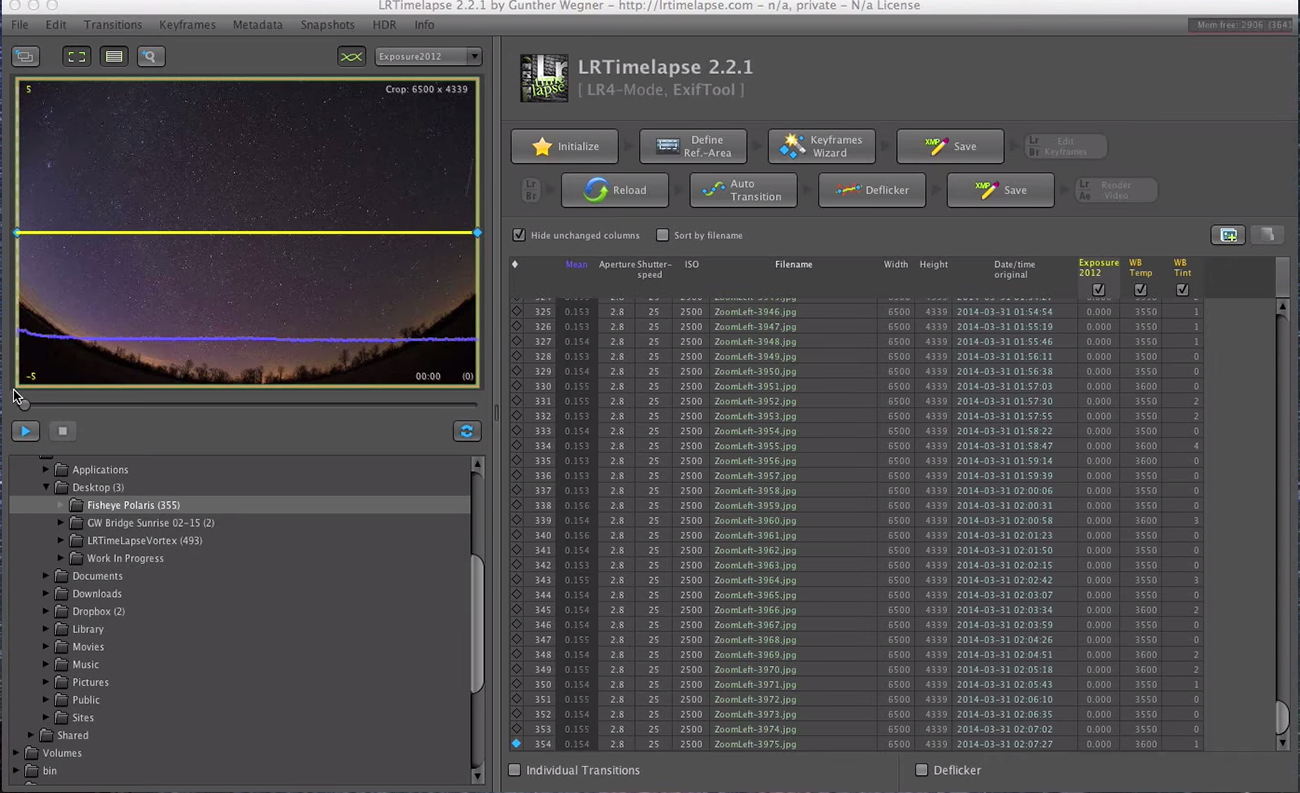
Next follow the 4 steps you would normally do with LRTimelapse. Initialize –> Define Area (optional, you can skip this button if you want) –> Keyframe wizard –> Save. Once the files are done saving you need to open up Adobe Lightroom and import that folder with the files. After your importing is complete select “Filter –> Rated” option as seen in the screen cap below.
Then select one of the images to edit in the “Develop” Module. For this tutorial I selected the first image to be my “Zoomed In” frame.
Crop into the image but be cautious not to crop too much as this will be your final size when we are done. Also when cropping in make sure the aspect ratio is locked.
When you are done cropping your image, select both of the pictures and go to “Photo” –> “Save Metadata”. Choose continue when the “save metadata to file” message box appears.
Head back over to LRTimelapse to follow the next 4 steps of that program. Reload –> Auto Transition –> Deflicker (I skip this step for star trails) –> Save. When you reload the files, you should see 2 rectangles (1 green and 1 red) which represent your first and last frame. When you hit Auto Transition, LRTimelapse figures out how to smoothly crop from your “Zoomed out” frame to your “Zoomed In” frame. This is basically what your camera is doing when you use a slow zoom machine that zooms the lens from its widest focal length to its most narrow focal length.
When the new metadata is finished saving got back to Adobe Lightroom and turn the sort filter off so you can see all the images. Select all of the images and go to “Photo” –> “Read Metadata”. This will import the new metadata that will slowly crop each file from its widest point to the narrow crop you assigned it. 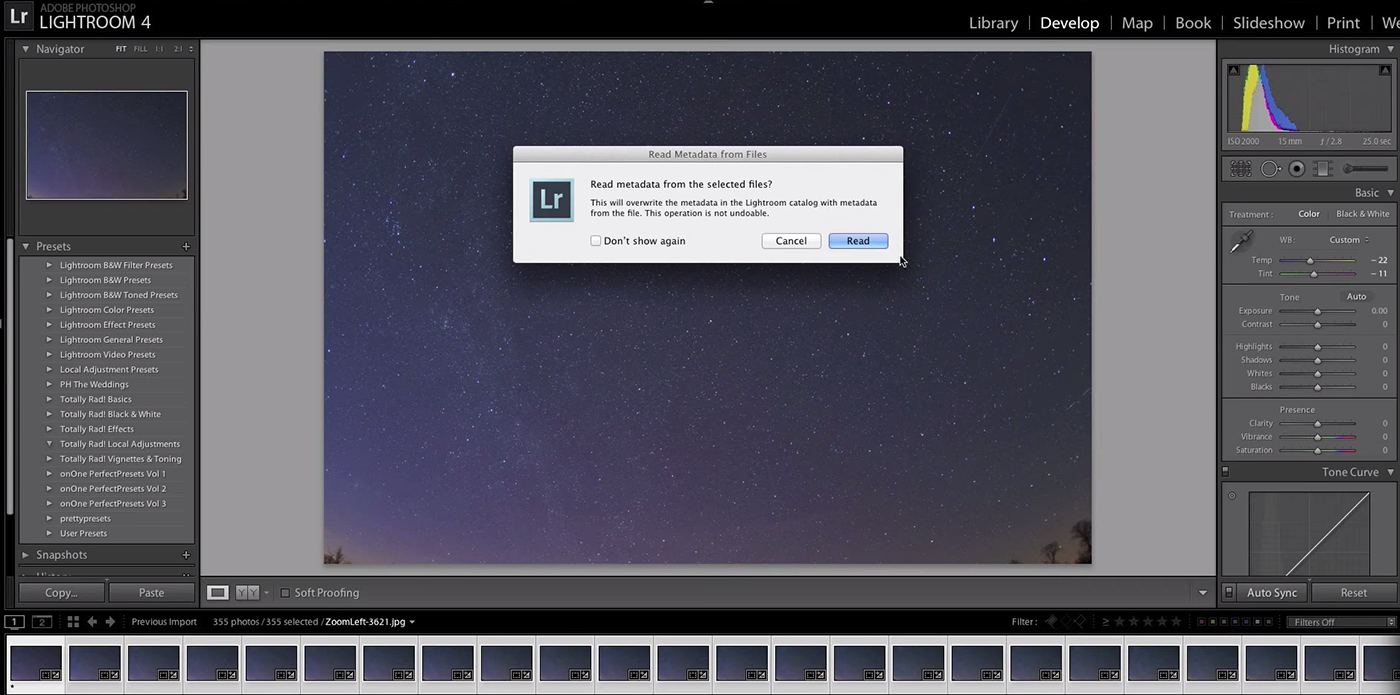
Now that all the files have been updated to the new metadata they are ready to be exported. Choose the size that you wish to export your files as and save them in a separate folder. Once they are done exporting you need to open up a star stacking program to combine all the images, creating the spiral/vortex effect. I like to use a program called starstax and my settings are as followed: Blending – Gap Filling Mode – Comet Mode selected – Long Trails.
Below is an example of traditional star trails vs the vortex star trails using LRTimelapse!
Thanks for checking out my work and if you have any questions feel free to ask. Also, be sure to check out the video tutorials for more detailed instructions.
5 Comments
Nice work!
wow!
I have a question: even if you set the potentiometer (of servocity) to a minimum increased from 14 to 24 in 10 minutes, how do you rotate from 14 to 24 in more time?
Thank you and congratulations!
Hey Marcus, so to increase the time I had to use a control box that allowed for a “shoot – move – shoot” capability. I used a Dynamic Perceptions Motion Control (MX) box which allows me to take a picture, then moves the motor such a small increment you don’t even see it moving, then it shoots again – repeating this every 25-30 seconds for about 2.5-3 hours to achieve the slow rotation. You can use other motion control boxes as long as they have this function and the ability to trigger your motor to move. Let me know if you have any other questions! Thanks.
Hi micheal ,
Congratulations for your photos and tutorials.
I have a question about the camera that performs the zoom, if I take 30 seconds long shots the movement of the zoom must take place right between one shot and another when the intervalometer pauses for a second or it can also happen during the shot so inside the 30″? Thank you. Alessandro , Italy
The camera lens is what you are manipulating by slowly zooming it in over the a 2-3 hour period. This slight movement takes place between each shot, so as soon as the 30 second exposure is done, the device you use to move the camera lens would preform the movement and then it would trigger the next exposure. I used a old dynamic perceptions motion controller and some gears to turn rotate the lens. So yes, always perform the movement in-between each exposure so you don’t get motion blur. Once all the photos are taken, then you stack them in starstax or photoshop and that’s when you will see the vortex star trail effect.